Unforgettable App
This is the second tutorial in a sequence on the unforgettable.me platform. If you are not familiar with unforgettable.me and have not completed the first tutorial it would be advisable to do that before proceeding.
The unforgettable.me app is available on Android smartphones and allows GPS, accelerometry, audio, battery and image data to be uploaded to the platform. To install it, go to the Google Play store and search for unforgettable.me.
Installing the Android App
Our Android App can record things like your location (GPS), movement of the phone (accelerometry), and snippets of obfuscated audio. With this data, the Unforgettable Me system can label parts of your day (were you at a cafe, in car, and so on).
You can then access and perform searches on your life data in the "My Data" section of this website.
To get started download our Android app from Google Play, then:
- Once you have downloaded our Android App you will need to login to it with the same username and password you that used on this website.
-
Next, make sure your the Unforgettable app has the correct permissions on your phone, go to Settings > Apps > Unforgettable > Permission should look like this:
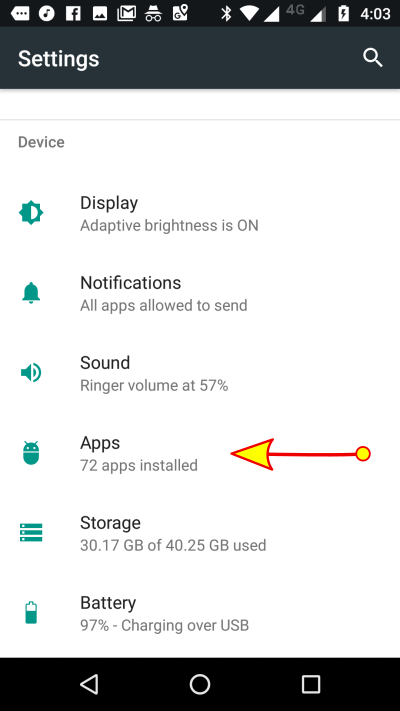
Settings
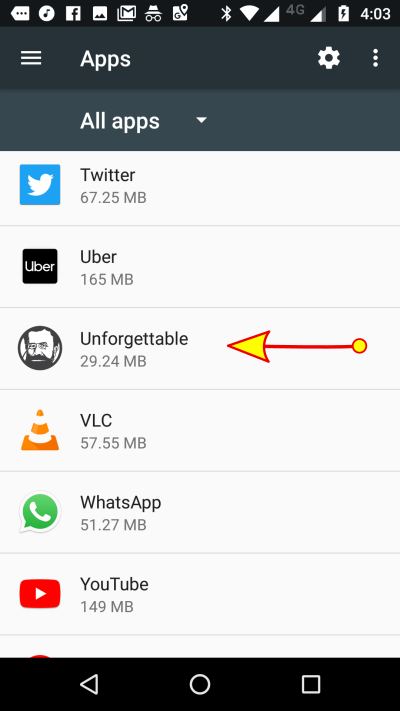
Apps
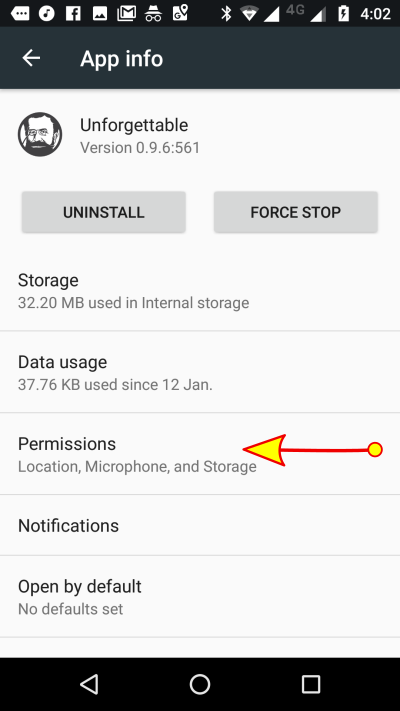
Unforgettable
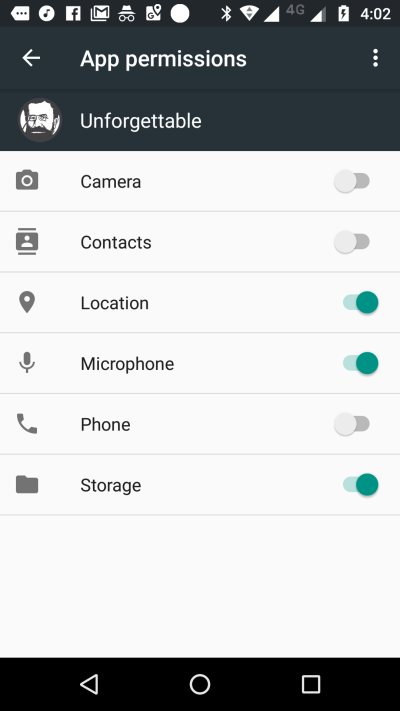
Permissions
- Then, choose your preferred data collection settings in the Unforgettable Android App. Go to "SETUP" on the Unforgettable app and we suggest you use the following settings:
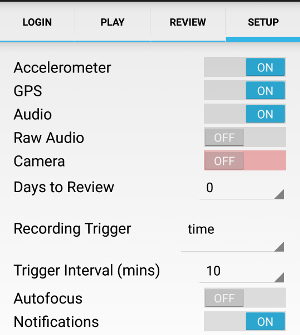
Recommended Unforgettable App Settings
- Finally, to upload data from your phone to the Unforgettable system your phone needs to be connected to WiFi and on charge with a battery level over 90%. So, really it's as easy as plugging your phone in to charge overnight whilst you sleep, and when you wake up your life data will be ready to access in the My Data section of the Unforgettable Me website:
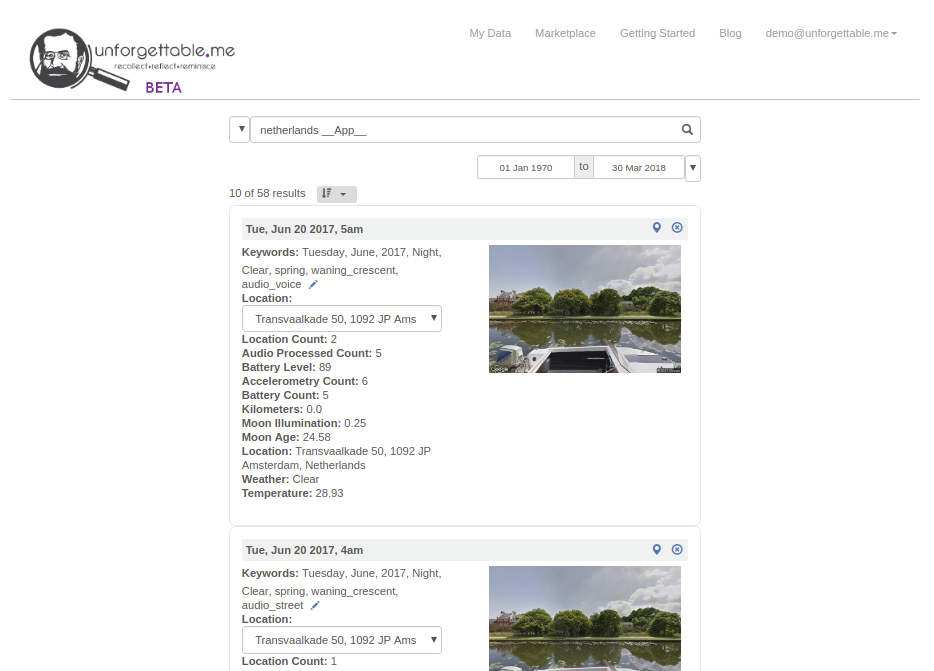
Controlling Data Collection
Once you have installed the app, open it. You will see a screen like Figure 1 (a). To connect your account to the app, login on the opening tab. The username and password you use, must match the ones you used to register on the www.unforgettable.me website. (Note if you haven't already registered with the site, you will need to do that before you can login).
The unforgettable.me app provides a number of facilities to allow you to allow you to control the data you are collecting. The first of these is the all stop button on the Play tab (see Figure 1 (b)). If you click on this then all data collection will cease and the message a the bottom of the screen will switch to Paused. Pressing the button again will resume collection and the message will change back to Recording. This facility is useful when you enter locations where either you or others prefer you not record at all. Try clicking the button a couple of times to see how this operates.
On the Play tab, you will also see a indicators showing the Accelerometry Count, Image Count, Location Count, Audio Count and Battery Count. If the stream is blue then that means you have enabled the collection of that data. Grey indicates it has been disabled. In Figure 1 (b), you can see that image collection is disabled. The number of records of that type that have been recorded since the data was uploaded to the server appear next to each indicator. These can be used to ensure that you are collecting data and that the records have been uploaded.
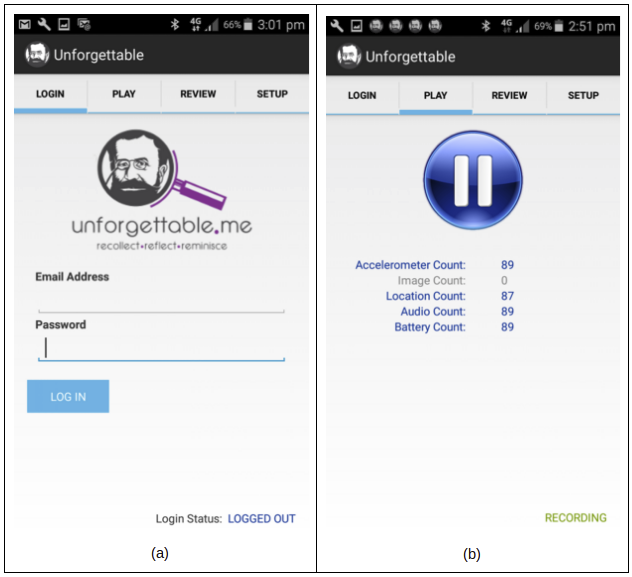 Figure 1: The unforgettable.me app login tab (a) and play tab (b).
Figure 1: The unforgettable.me app login tab (a) and play tab (b).Figure 2 (a) shows the review tab. Before data is uploaded to the server it is stored on the phone for a period (how long can be selected on the set up tab). The review tab allows you to delete data before it is uploaded. The top pane shows the initial view, from which you can select the day. The bottom panel shows the hours within the day. You can toggle between delete and restore up until the point at which the data is uploading. At this point, if you have indicated data should be deleted, it will be permanently removed.
Figure 2 (b) shows the setup tab. The first four sliders allow you to switch collection of the different data streams on and off. Note there are two kinds of audio - audio and raw audio. In both cases, audio is only recorded when a data collection is triggered - it is not continuous. Audio refers to obfuscated segments of 500 millisecond duration encoded in MFCC format. These are sufficient to be used by machine learning classifiers to extract aspects of the ambient sound environment like whether there is voice or traffic noise. They cannot be used to reproduce conversation, however, and so are not privacy sensitive. You can listen to reconstructions of example samples at www.unforgettable.me/audio/ to get a sense of what is being retained. Raw audio samples are six second segments and can be played. This data stream should only be enabled when you are in situations in which everyone has given their permission for audio recording to occur. By default, Raw Audio and Images are disabled.
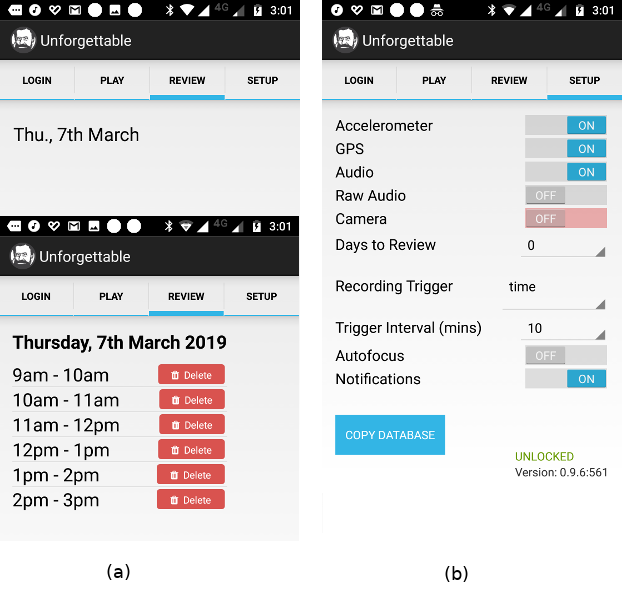 Figure 2: The unforgettable.me app review tab (a) and setup tab (b).
Figure 2: The unforgettable.me app review tab (a) and setup tab (b).Your data will be uploaded whenever you have a wifi connection and your battery is at 90% charge or above. These stipulations are applied to make sure people do not accidentally use expensive mobile data quota and that the system is not running user’s batteries down by uploading data. In addition, only data that was recorded more than "Day to Review" ago will be uploaded. This condition provides users with the opportunity use the review tab to delete data before it leaves the phone. The user can set how many days to wait using the selector.
While accelerometry is collected continuously, all other data streams are sampled at trigger points. These trigger points can occur at regular intervals by setting time as the recording trigger and specifying the interval just below. Alternatively, triggers can occur when the accumulated accelerometry reaches a certain level. This option is provided as it is often the case that people are sitting at a desk and very little is changing about their environment. Then they will rise and start moving and their environment starts changing. By using accelerometry in this way we sample more rapidly during these periods of change (and save the battery when there is little new to see). There is also an option to have triggers generated when either of the time or accelerometry conditions occur.
The remaining options are provided facilities to make debugging of issues easier. Some phones cause problems when autofocus is enabled. The slider can be used to turn it off. If you are experiencing difficulties with collection, enabling notifications will allow you to track what the app is attempting to do particularly during uploading. Finally, the copy database (to SD card) allows the data stored on the phone to be offloaded for analysis.
That concludes our tutorial on the unforgettable.me app. Hopefully, you are successfully collecting data and can see it appearing on the website. If you have difficulties then you can contact the unforgettable.me staff at:
- Then, choose your preferred data collection settings in the Unforgettable Android App. Go to "SETUP" on the Unforgettable app and we suggest you use the following settings: