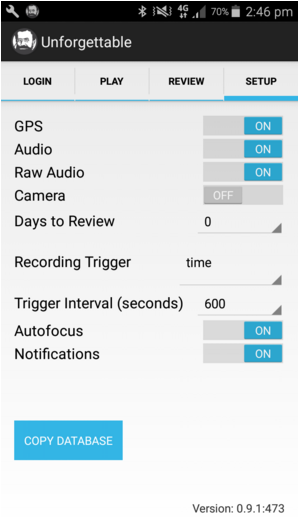Settings Tab
Different data streams involve different privacy risks and different people feel comfortable collecting different kinds of data. We allow you to turn each data stream (GPS, images, audio and raw audio) on or off. Under the SETTINGS tab there are a set of switches that allow you to customize what is collected to your preferences.
If you have audio switched on the app will collect short bursts of MFCC features. This is a type of audio encoding which can be used in machine learning classifiers, but from which the raw audio cannot be reconstructed. If Raw Audio is switched on the app will collect 3 second bursts of raw audio. These are more interesting because you can play them back and hear what was happening. However, you need to be aware that in some jurisdictions it is not legal to record without having the permission of all people in the conversation.
You can also use the Days to Review dropdown to control how many days the app will wait before it uploads data from your phone to the search engine. Increasing the number of days gives you more time to decide to delete data before it leaves your phone. The downside, of course, is that the data is not available in the search engine until it is uploaded.
The app collects accelerometry all the time. GPS, audio and images, however, are only recorded periodically to preserve your battery. You can control when the app takes recordings by changing the recording trigger. The movement setting means that the app will accumulate the accelerometry measurements and when it reaches a threshold recording will start. This setting is useful because if the phone is not moving then it is often the case that little is happening (it might be sitting on your bedside table for instance) and so there is little point collecting lots of data. You might as well preserve your battery. If you are moving though things are changing and you might want to collect more data. Alternatively, you can have the recording start at regular intervals indicated by the Trigger Interval. Another option is to have both triggers in place with the phone choosing to collect data when either the time or movement triggers occur.
Some phones do not have autofocus and if the app tries to initiate it, the camera fails. If you have the Camera on, but don't seem to be collecting images (the count on the PLAY tab isn't increasing), then try turning AutoFocus off.
Not all Android phones work the same way, and sometimes the app fails. Turning on Notifications gives you more information about what is happening and helps us work with you to debug any problems.
By default, your data is protected from all other apps on your phone. If, however, you wish to create a copy of the data on your phone either so you can look at it with other tools or to help in debugging, you can press the Copy Database button and your database will be copied to your SD card.